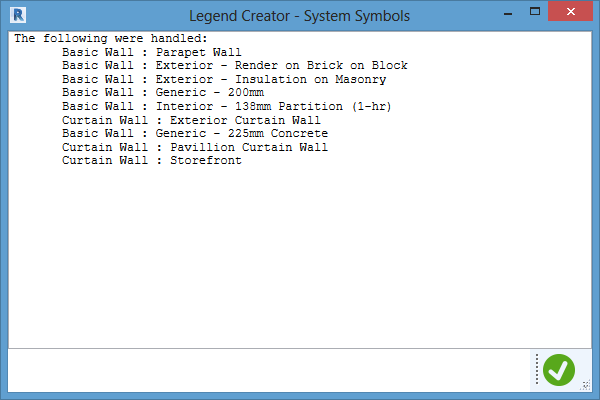Legend Creator - System Symbols tool in Creators group of Startup toolset helps create legends for various system symbols such as Walls, Floors and Roofs.
After the ribbon button is clicked, a dialog will appear.
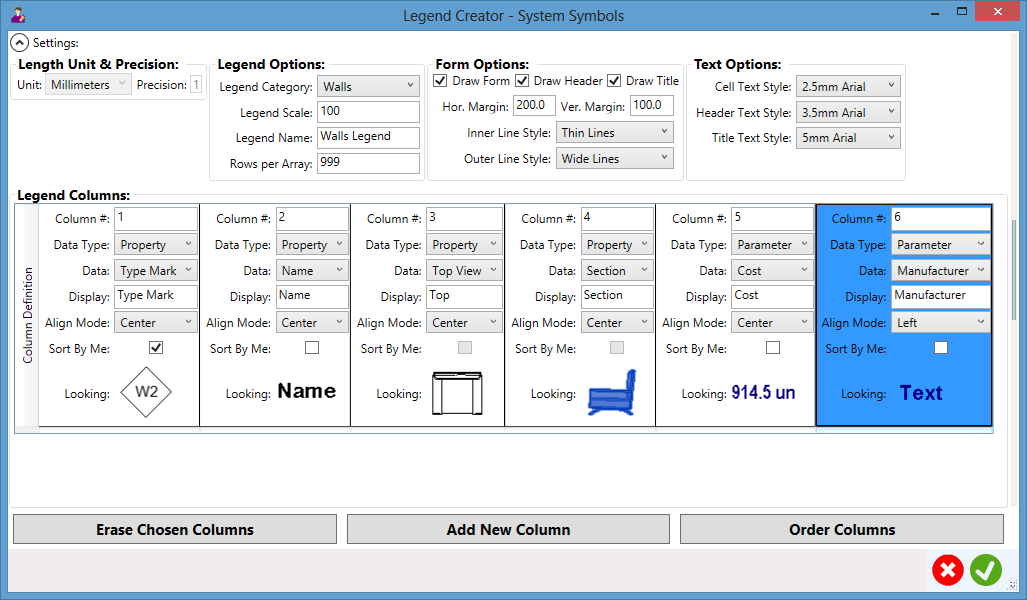
Settings:
Length Unit and Precision: to show length unit and precision settings by Revit.
- Unit: to show what length unit is set by Revit.
- Precision: to show what precision of the length unit is set by Revit.
Legend Options: to set options for the coming legend.
- Legend Category: to set which category to take care of.
- Legend Scale: to set what scale to use by the legend.
- Legend Name: to set the name of the legend.
- Rows Per Array: to set how many rows to have in each array in the legend.
Form Options: to set options for the form of the legend.
- Draw Form: to draw form.
- Draw Header: to draw header.
- Draw Title: to draw title.
- Hor. Margin: to set the horizontal margin for legend cells.
- Ver. Margin: to set the vertical margin for legend cells.
- Inner Line Style: to set the style for inner lines.
- Outer Line Style: to set the style for outer lines.
Text Options: to set options for texts in the legend.
- Cell Text Style: to set the style for cell texts.
- Header Text Style: to set the style for header texts.
- Title Text Style: to set the style for title texts.
Legend Columns: to set content and looking for each legend column
- Column #: the number and position of the column.
- Data Type: the data type (Property or Parameter).
- Data: what data to care for by the column.
- Display: what display to use in the legend for the data.
- Align Mode: what alignment (Left/Center/Right) to apply.
- Sort by Me: to sort legend rows by the data value of this column, if checked.
- Looking: what the column content may look like in the legend.
Buttons:
- Erase Chosen Columns: to erase chosen/highlighted columns from the grid.
- Add New Column: to add a new column to the grid.
- Order Columns: to re-order columns based on their number (#) specifications.
- Cancel: to dismiss the dialog without doing anything to the model.
- OK: to close the dialog and create the legend into the model accordingly.
If the OK button is clicked, the legend will be created accordingly.
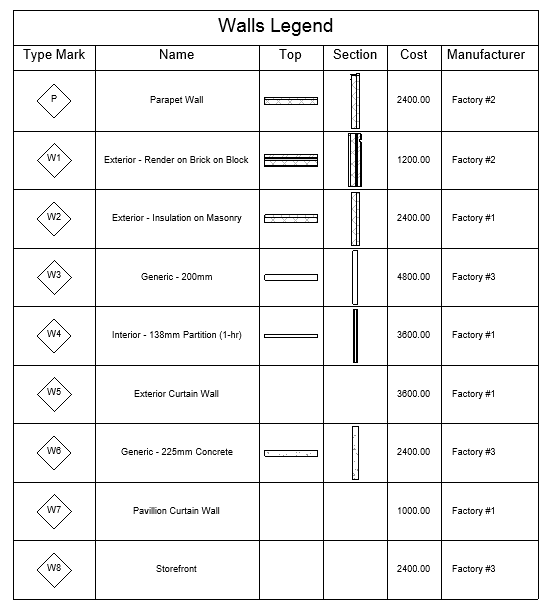
The legend rows in this case are sorted by the first Type Mark column as specified in the Legend Columns grid. Each mark is aligned to the center of each cell as also specified. The second column shows the system symbol name only and it is also aligned to the center of each cell.
Top and Section views are all aligned to the center as well in this case. The vertical line between them can be removed manually if necessary to make them appear in a single cell. If no such view is available for any system symbols, the cell will be empty.
The Cost column displays the cost parameter value for each wall symbol. If applicable, unit information will be appended to the display of measurable data value. The Manufacturer column is aligned to the left of each cell, as specified and demonstrated.
An information box will finally report what have been done.