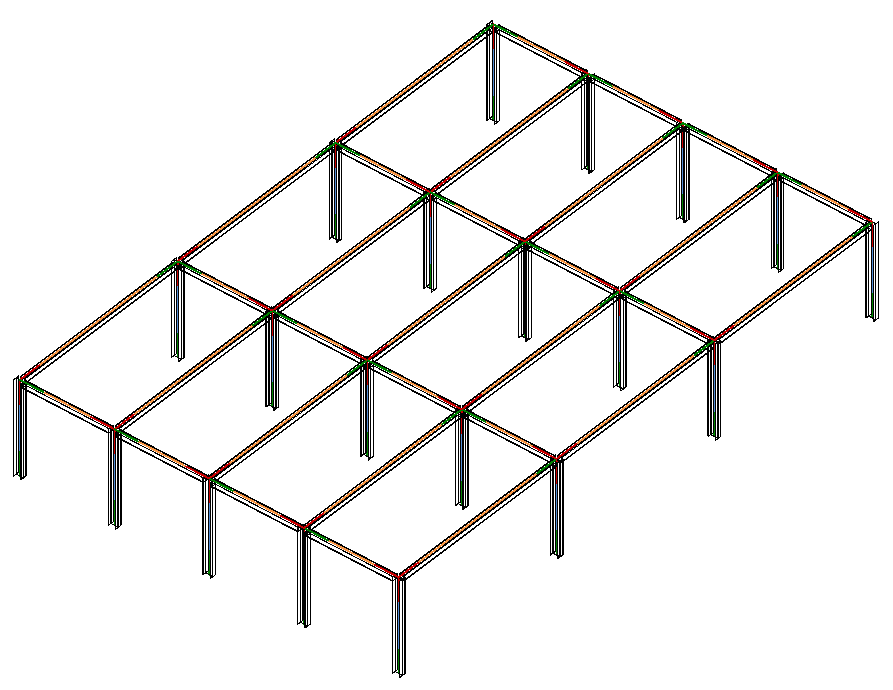Attach Beams to Columns tool can help create and attach beams to columns all at once with various options.
After the ribbon button is clicked, a dialog will pop up asking for what kind of beams to care about?
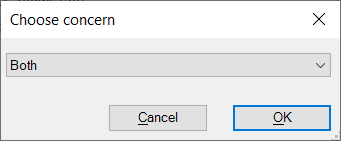
If the OK button is clicked, the placer window will appear.
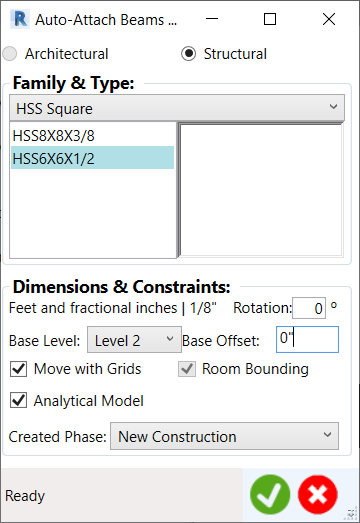
Discipline: which discipline of beams to care about?
- Architectural: if checked, architectural beams will be filtered out from current model.
- Structural: if checked, structural beams will be filtered out from current model.
Family & Type: which beam family & type to care about?
- Combo Box at top: all available beam families of the discipline will be provided.
- List Box at left: all available beam types of the family will be listed out.
- Picture at right: the thumbnail preview of the family type will be shown.
Dimensions & Constraints: what lookings and locations are for coming beams?
- Unit & Precision: shows the Revit unit and precision information for length input reference.
- Rotation: controls the rotation of beams on plan view. Unit is degree and direction counter-clockwise.
- Base Level: the reference level for the base face of the beams.
- Base Offset: the offset of the base face of the beams from the base level as specified above.
- Move with Grids: whether the beams will move with the grids.
- Room Bounding: whether the room bounding property/parameter is true.
- Analytical Model: whether the analytical model property/parameter is true.
- Created Phase: which phase to create and place the beams into.
If OK is clicked, the tool will perform accordingly. Beams will be attached to columns with the family & type, dimensions, and constraints as specified.