Load Parameters tool in the Project Setup toolset can help load some shared parameters from an external shared parameter definition file, either associated with the current model or totally standalone, into the current project model as project parameters.
After the button is clicked, the following main dialog will appear.
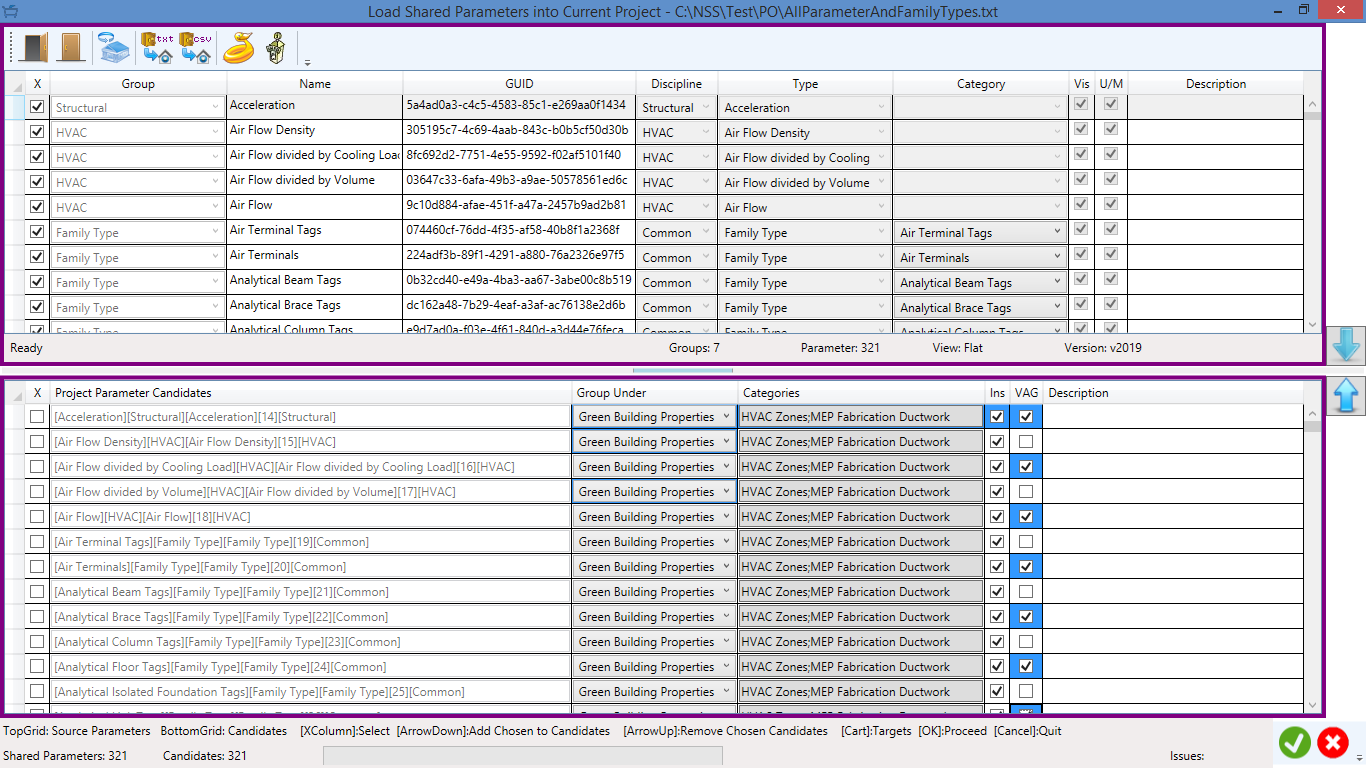
The top pane is a viewer and selector for all shared parameters in the specified shared parameter definition file; the bottom pane is the Project Parameter Candidates list. The left most column is to select parameters either shared or project,. Some other nice features about the parameter lists include each column can be resized and sorted at will, and when the Window is resized the data grids will be automatically adjusted nicely along.
The arrows on the right side are either to add the chosen Shared Parameters to the Project Parameter Candidates or to remove the chosen candidates from the bottom grid. OK is to create Project Parameters from the candidates and Cancel to do nothing but close the dialog.
The Group Under is a combo box for users to choose which UI group that the project parameter candidate is supposed to be under. Each project parameter candidate can have a different UI group for sure.
Those cells in the Categories column will show what categories have been selected for the corresponding Project Parameter Candidates.
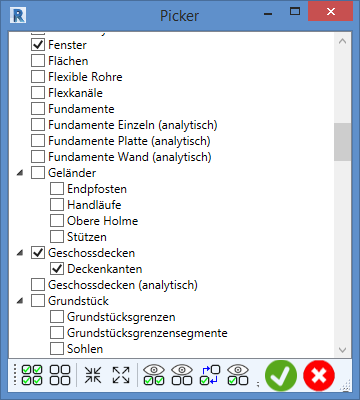
When the first candidate (at the top of the pane) is chosen some categories to apply to, all other empty columns will be defaulted to the same. Of course, each project parameter candidate can be edited further later to have some different categories if necessary.
If any issues with the Project Parameter Candidates such as Group Under not specified or Categories not proper, the Issues number will be reported onto the status bar after the OK button is pressed and the wrong candidates will be highlighted in red. It is not necessary to select all candidates to create project parameters from, but it is if some candidates are not needed anymore, which can be removed from the list through clicking the UP arrow after they are selected.
If the Project Parameter Candidates are good, the tool will try to create project parameters accordingly and report back if everything is fine or anything wrong.
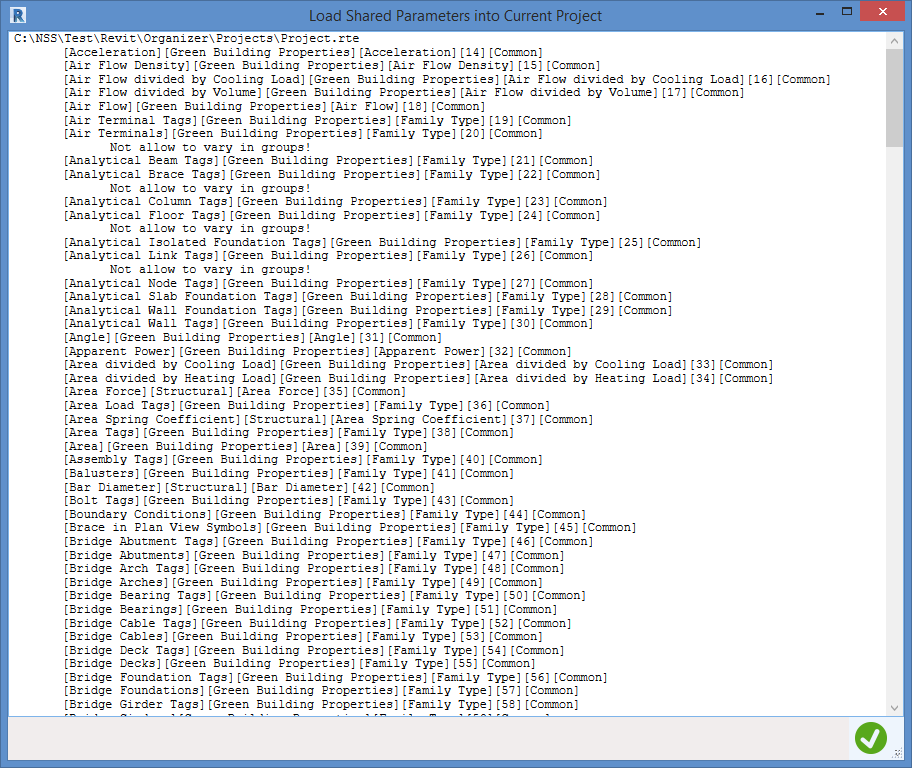
Please refer to Revit Parameter Organizer for details.